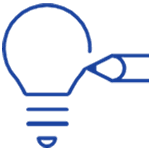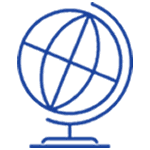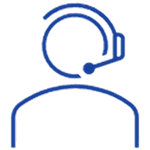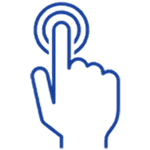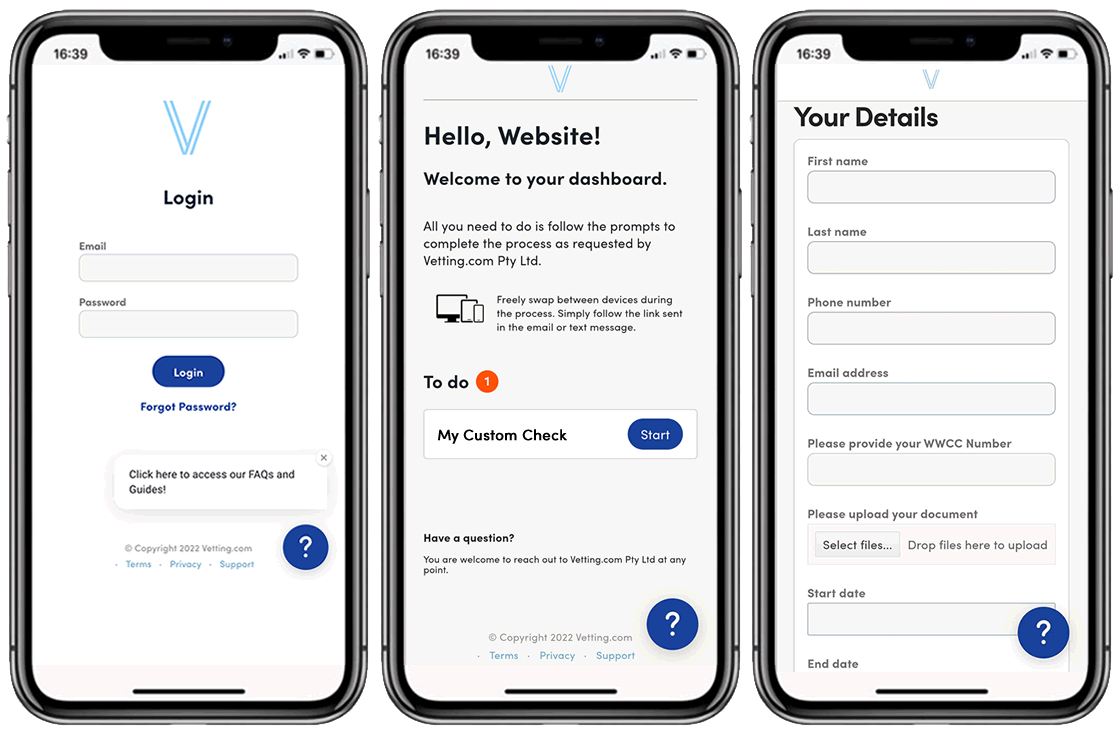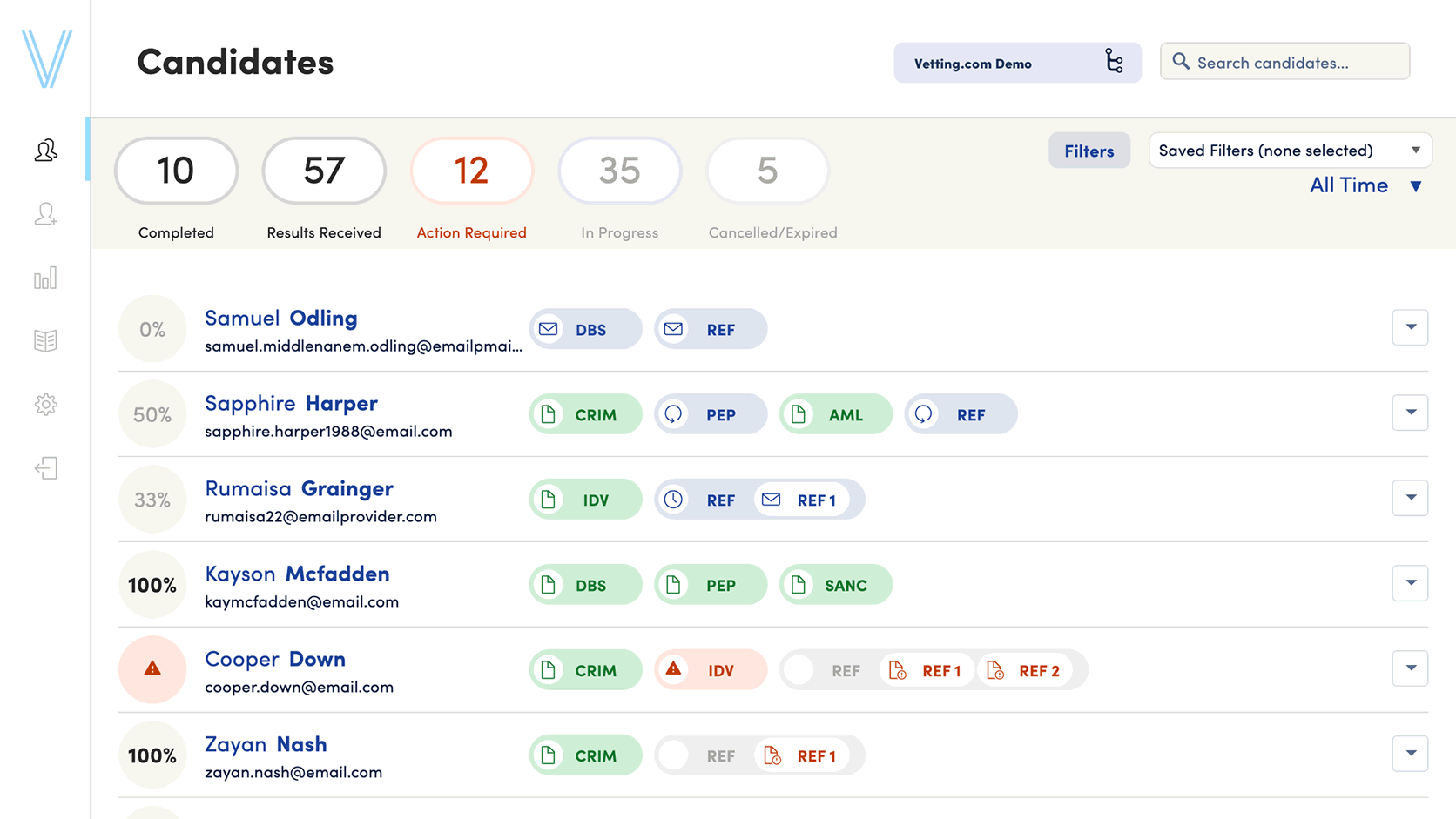There are several types of fields that can be added into custom checks, and no limit on the number of fields themselves. There are two banners under which the fields fit.
- Candidate data fields - This is what the candidate will see and complete. You can add your questions in, and the 'field type' option controls the type of response the candidate can give. This is so you can decide whether your candidate inputs a date, an attachment, free text, or chooses from a dropdown list of options in response to the question. You can add as many fields of questions as required for your check and mark each as mandatory or not for the candidate.
- User fields - The user fields follow a similar line of functionality as the candidate data fields, but they are made for the user to complete, and are not available to or seen by the candidate. The responses to these can also be limited free text, dates, attachments, or a dropdown list of options. These are useful for capturing specific information the user needs to add relating to the check. As with the candidate fields, you can add as many data fields as required.